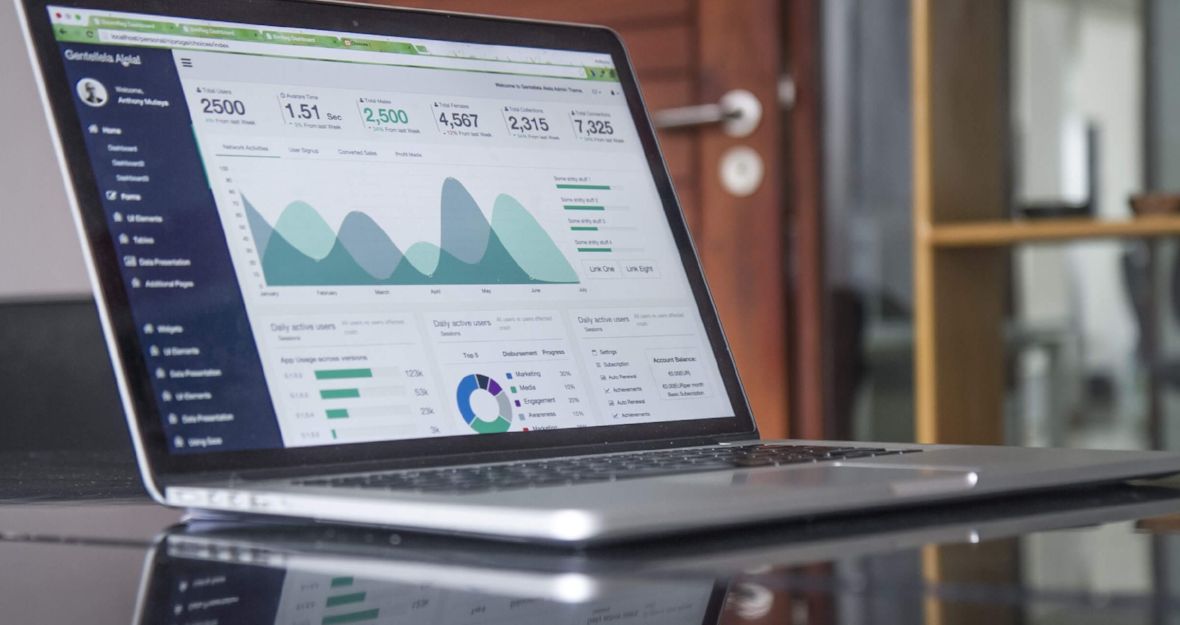
Tracking pixels can easily be added to any page on your site by following these simple steps:
- In Showtime, go to the Website/Pages and
 click "edit" on the page you'd like to track.
click "edit" on the page you'd like to track. - Once there, click on the gear icon in line with the page title (just to the left of the Add Content button when you first go to the page). This will reveal the page settings.
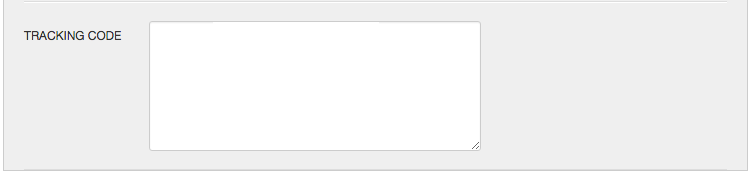
- The very last field on page settings is labeled "Tracking Code" and paste in your code right into that field.
- Save and publish.
Notes
- To add tracking code to your homepage, simply follow the instructions above on the Home page within the Pages module.
- If you want to add a tracking pixel to the entire site or to automatically be added to dynamic data such as events or news when they are created, you will need to submit a ticket to the helpdesk.
- Click here for instructions on how to add tracking pixels to events and news articles.